Register for an account¶
Register for a account with the Seven Bridges Cloud Platform.
Create a Project¶
Login to the account and create a project to do your analysis. Projects act as a container to store your data, apps, and workflows. You can create a project by clicking on ‘Create a Project’ button, as highlighted in the below screenshot.
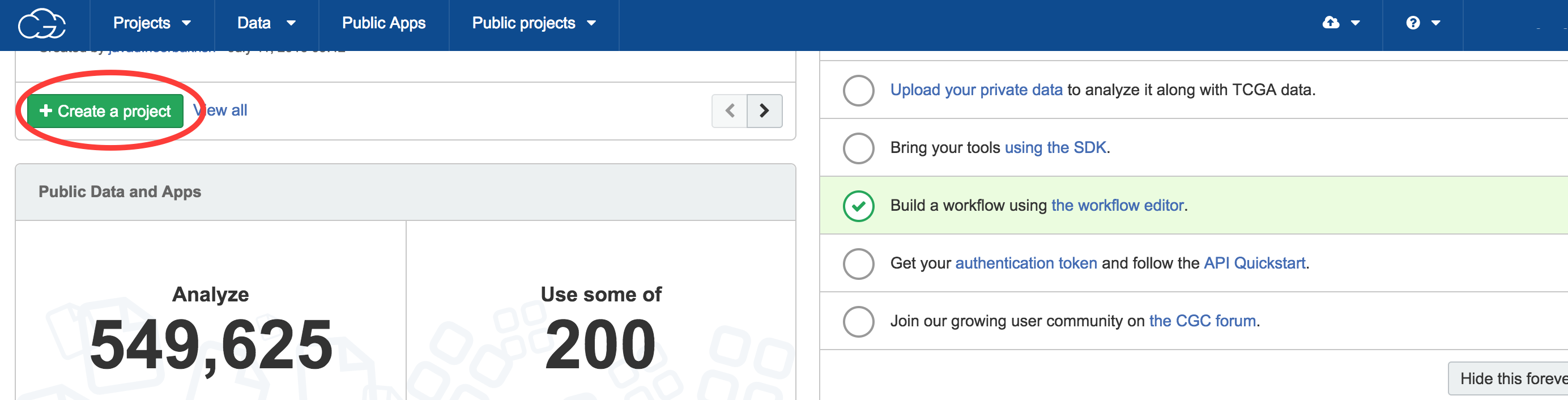
See also
More information on how to create a project is available here.
Accessing the CloudNeo App¶
After creating the account and the project, please contact the author Dr. Chuang for access to the CloudNeo app. Workflows and Tools are called Apps on Seven Bridges CGC platfrom. There are two ways we could provide access to the app:
- You can add one of the authors as a temporary team member to your project. The team member would then copy the app to the project.
- We could also add you as a temporary member to one of our projects. You will be able to access and copy the app to your own project.
See also
More information on adding a member to the project.
Running the CloudNeo App¶
Creating a draft task¶
Once the App has been copied to your project, it will be available in the ‘Apps’ tab as shown below in the example screenshot.

Next, click on the ‘Run’ button (highlighted in the screenshots) to create a draft task.
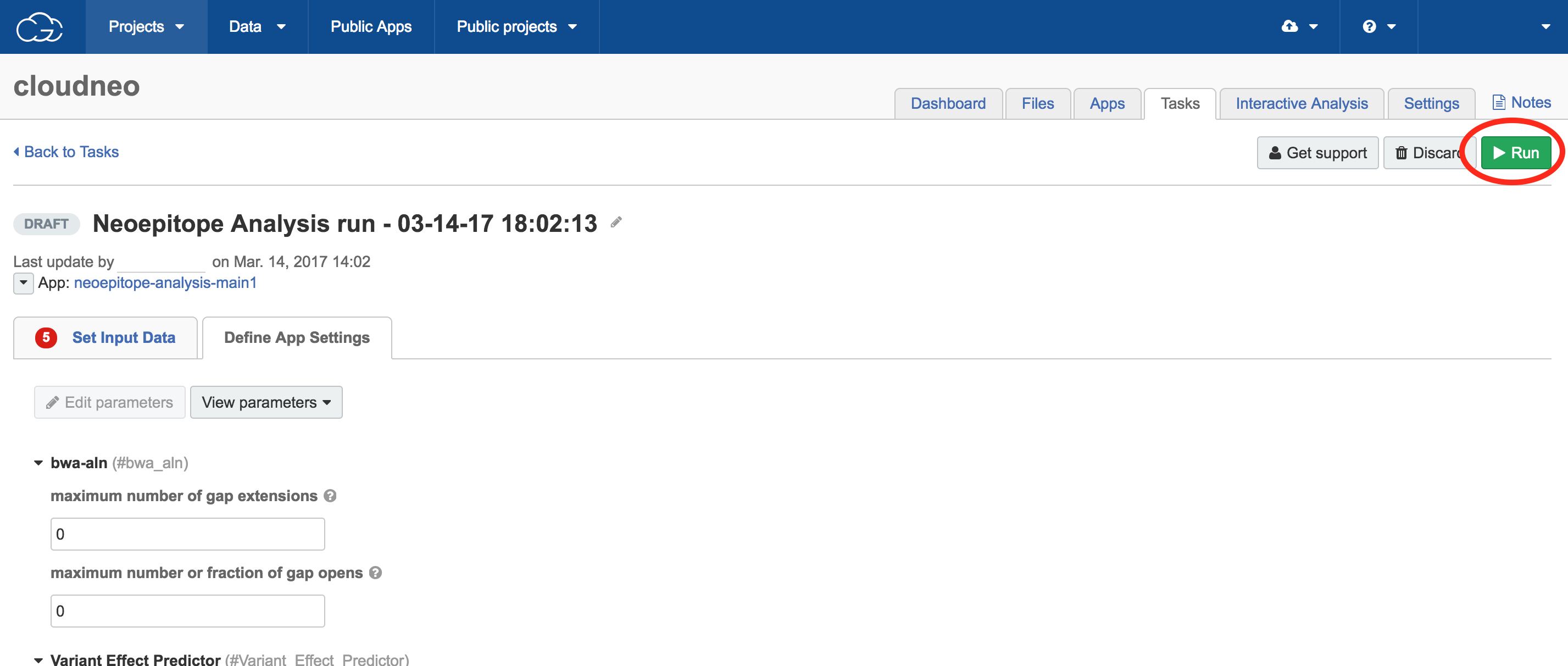
See also
More information on how to create a draft task.
Select input files¶
Add the files that you would like to analyze to the project. The files must be in the project to select it as input. All the inputs are required for the CloudNeo app.
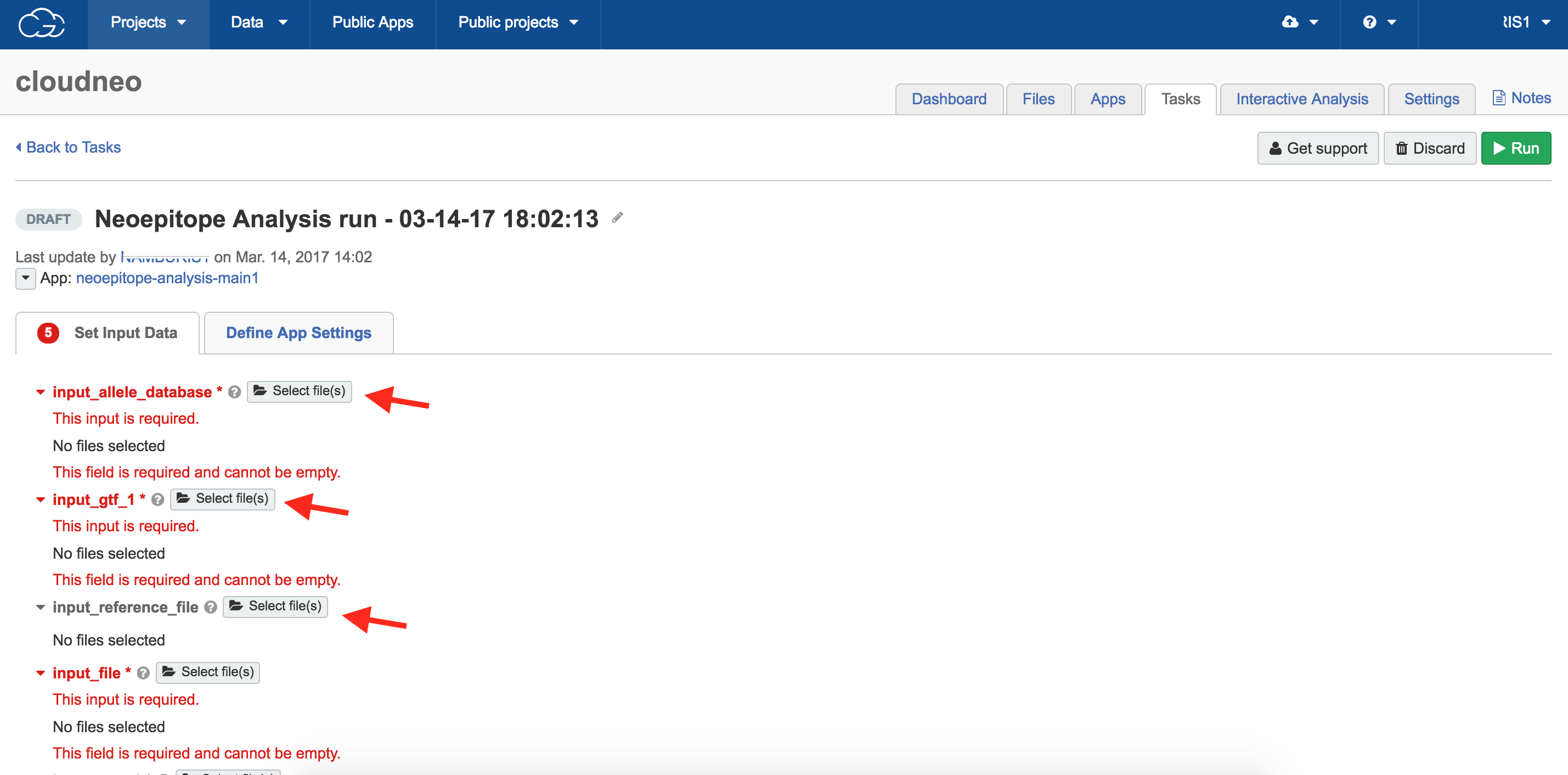
See also
More information on uploading the files to the project.
Define app settings¶
The Seven Bridges CGC interface allows you to change the app’s setting before you submit the task. Click on the ‘App Settings’ tab to change any parameters. This is an optional step and the CloudNeo pipeline has a set of defaults that can be used.
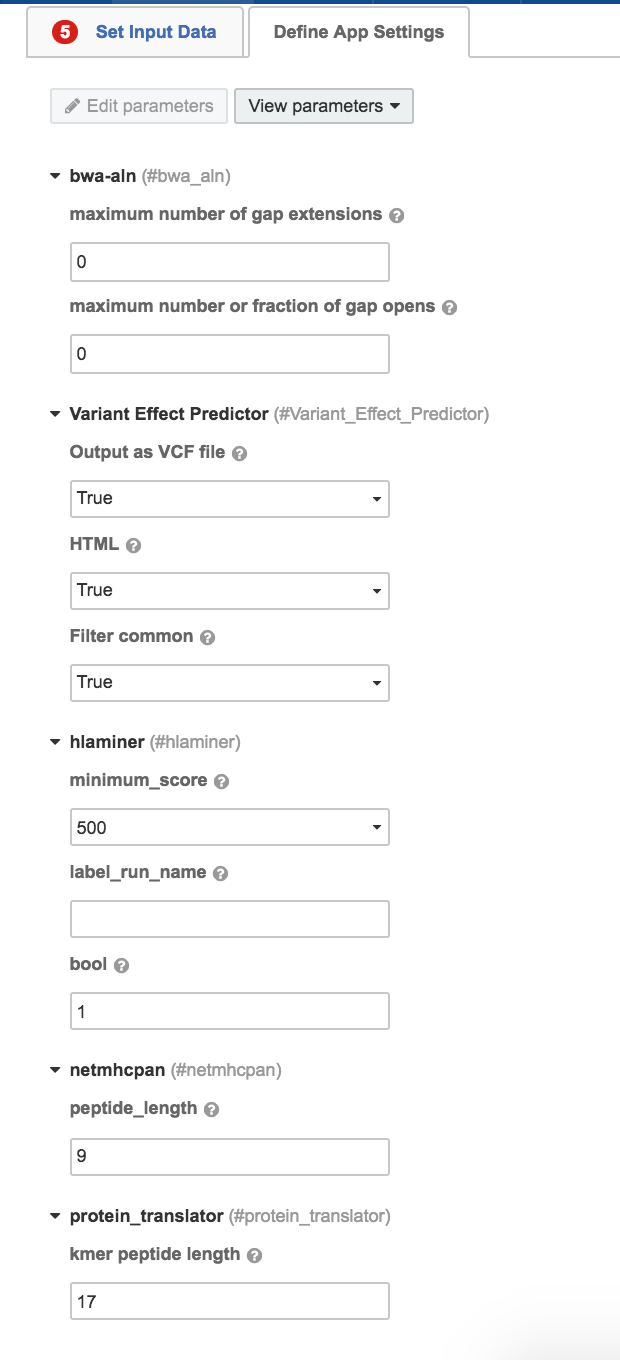
Run the Analysis/Task¶
Click on the ‘Run’ button (green button - shown below) to submit the task.
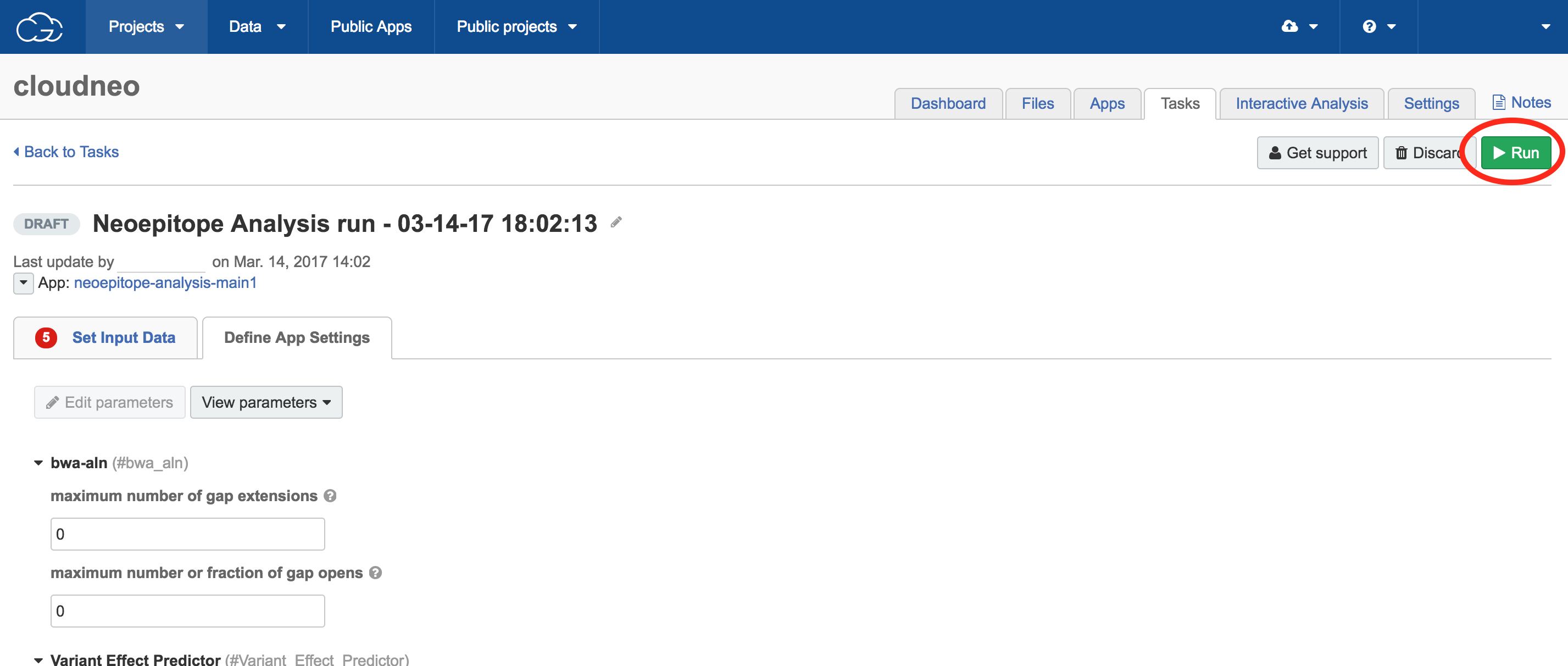
See also
More information on how to submit a task.
View submitted Tasks¶
The tasks submitted can be viewed in the ‘Tasks’ tabs as shown below.
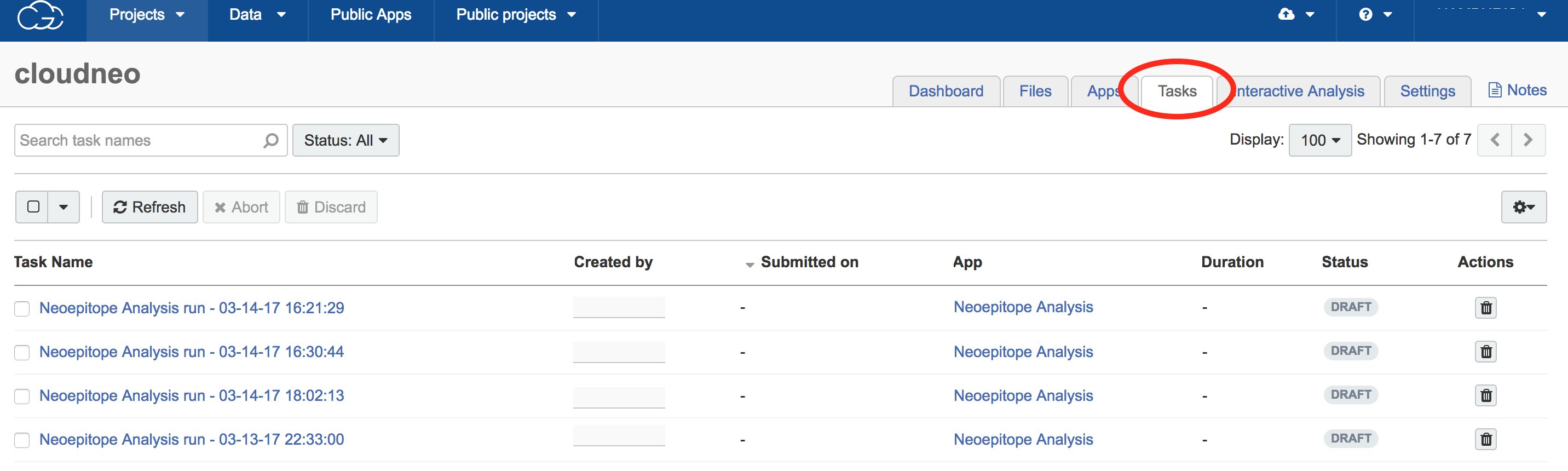
See also
More information on how to view tasks.
Finding apps on CGC¶
The public apps developed by Seven Bridges can be accessed directly on the platform. Click on the ‘Public Apps’ tabs on the CGC platfrom as shown below. The URL can be directly accessed at: https://cgc.sbgenomics.com/public/apps.
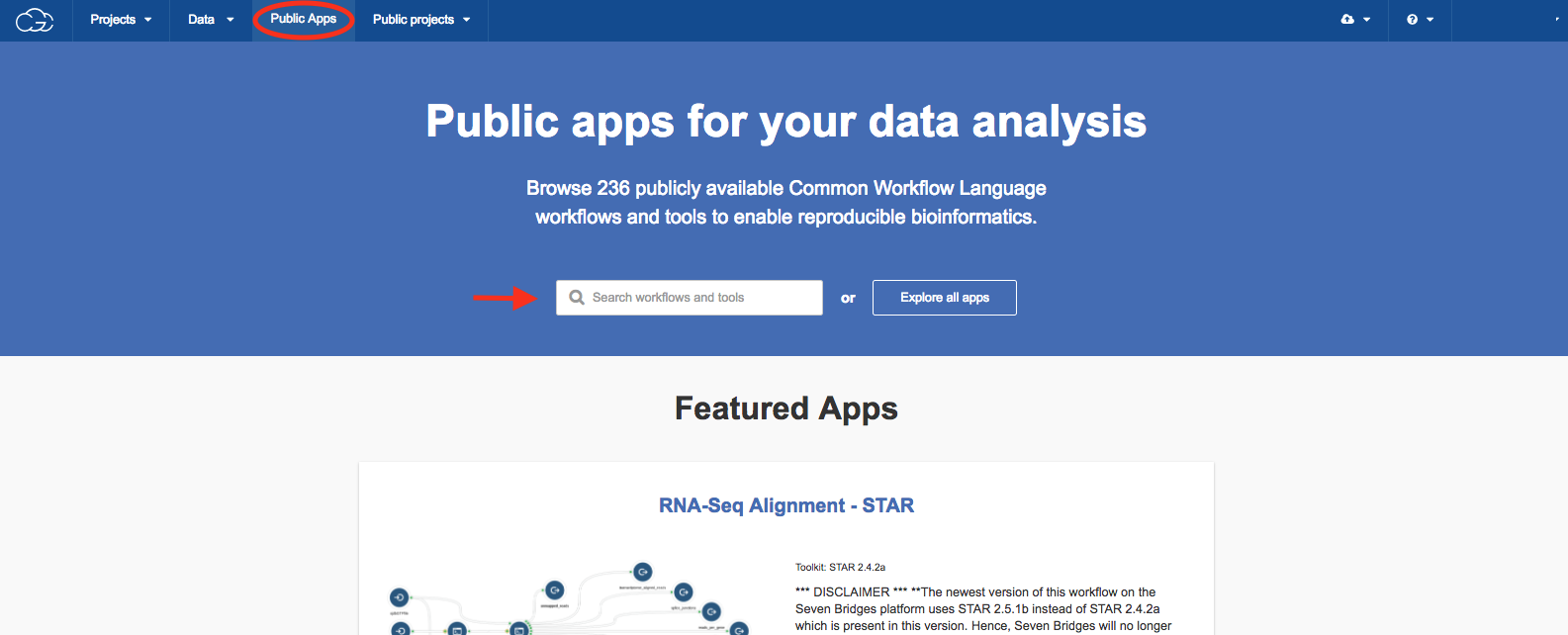
You can search for the apps/tools on the same page. The below screenshot shows the search result for VCftools.
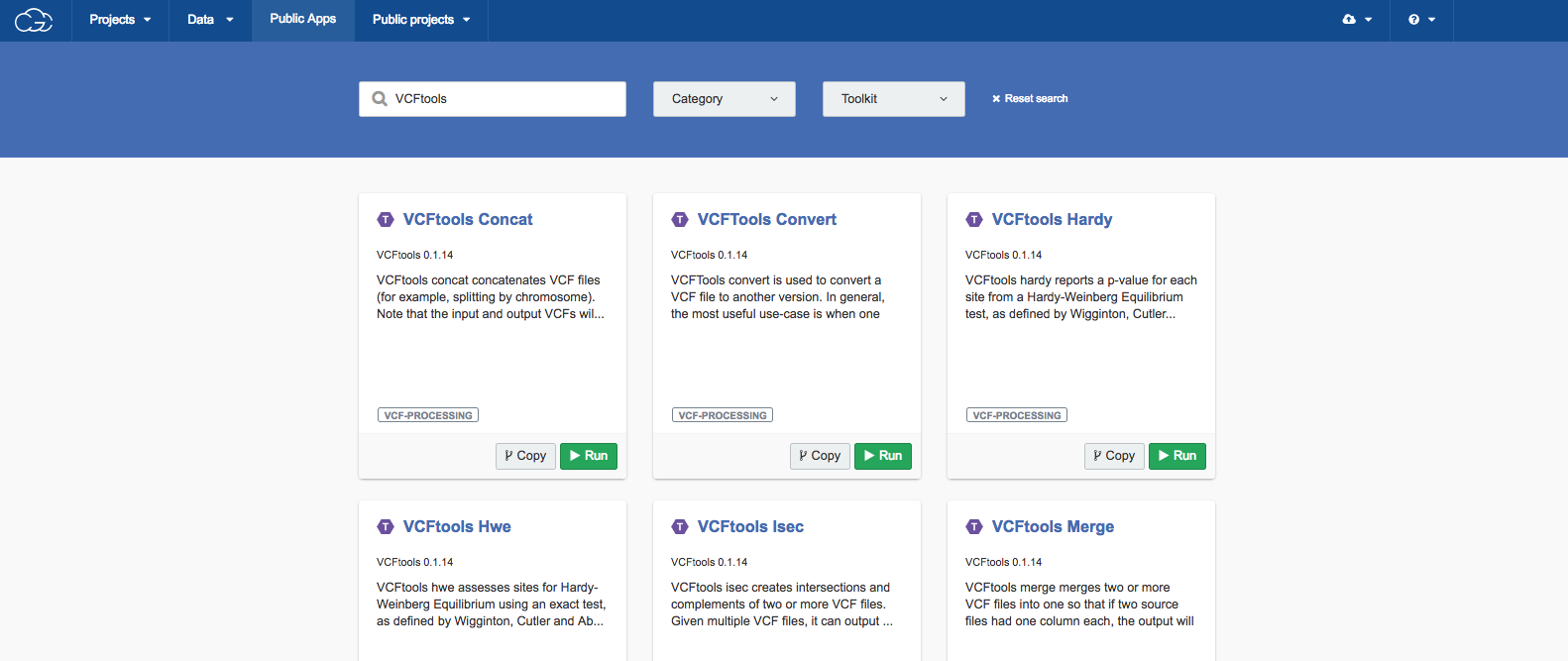
See also
More information on how to search for a tool or app.
See also
More information on how to bring your own tool to Seven Bridges Genomics Platform.
Note
The entire documentation about the Seven Bridges Genomics Platfrom is here, along with the tutorials.